Reimbursements how to
posted on December 20, 2019
Purchasing and reimbursements guide
Overview
If you are:
- attending a conference, taking a speaker/interviewee to lunch, buying pizza for lab meetings, etc, you can purchase items with your own card, and submit an expense report in Concur to be reimbursed by Penn.
- buying lab equipment, computing resources, printing supplies, etc, you should email purchasing@seas.upenn.edu with as specific a description of the item as possible, and the grant the expense should be charged to. They will help you complete the order.
Some of the steps below have changed in the last couple of months, and may continue to do so. Last updated Dec 2019.
Using Concur
The general steps are as follows:
- Keep your receipts!
- Open a new expense report in Concur.
- Fill out the report header, with a specific title (e.g. Cosyne conference in Denver, CO), and business justification (e.g. Attend and present research at computational neuroscience conference. Research with Konrad Kording.). Make sure to add the add the account the funds should come from (“startup”; NIH grant MHxxxxxxxx) in the business justification field.
- Add expenses, along with images/copies of the receipts.
- Under ‘Print/email’, print or email the detailed report, forwarding a copy of the report to Konrad, ask for approval for the expenses and to confirm the account the expenses should be charged to (e.g. startup funds). Attach this email correspondence to the report as an additional receipt image, add a comment in the ‘Notes to approver’ section of the report header that approval is attached.
- Submit the report.
Some tips for meals, food, etc
- On campus food expenses should be categorized as ‘on campus business meetings’.
- Off campus food expenses should be categorized as ‘business meal’.
Some tips for travel reports
- For travel to a conference, rather than being reimbursed for individual daily expenses (‘meals and incidentals’, e.g. lunch, local travel), you can claim a travel allowance for each day of your trip. If you do this you don’t need to submit receipts for any of these individual expenses. The per diem amount varies depending on your destination. (You can look this up here, https://aoprals.state.gov/web920/per_diem.asp). Accomodation/non-local travel are still submitted separately.
- To claim a travel allowance
- Under Details->Travel Allowances, go to New Itinerary.
- Add the dates and locations of your travel for that trip
- This will automatically compute the daily travel allowance for each day and add it to the report.
- If you drove your own car to a conference, you can claim gas expenses under ‘personal car mileage’. I don’t think this applies if you rented a car.
- Sometimes you may not fly the most direct route to the conference destination, due to extra personal days on either side of the conference. If this is the case, when booking your flights, in addition to keeping the receipt for your booked flight, you should also search for and save an invoice for a reasonable direct flight from Philly to the conference destination. Attach this as an extra receipt to the report, and a note to the approver in the report header. If there’s a large difference in cost, you will be reimbursed for the cheaper of the two flights.
An example with images
Step 1. Open Concur from Penn Portal (https://portal.apps.upenn.edu/penn_portal/u@penn.php)
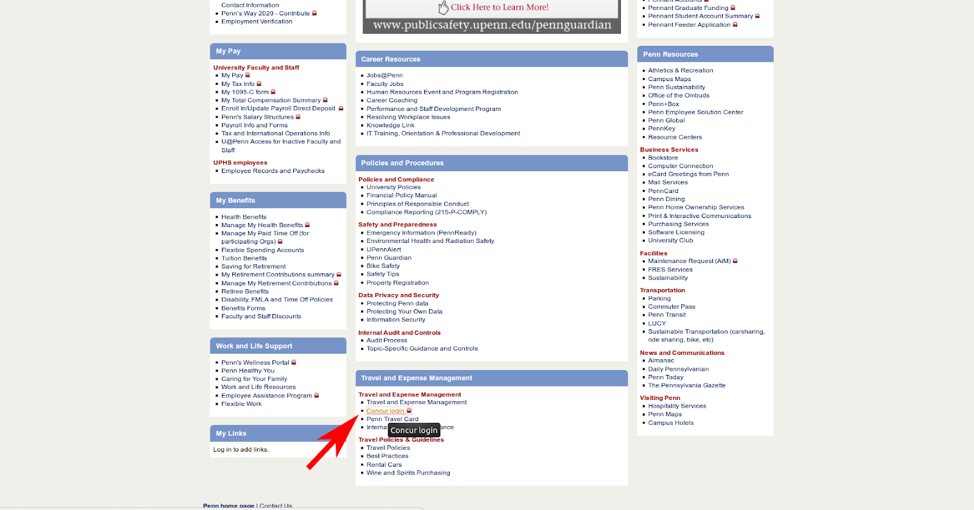
Step 2: Start an expense report.
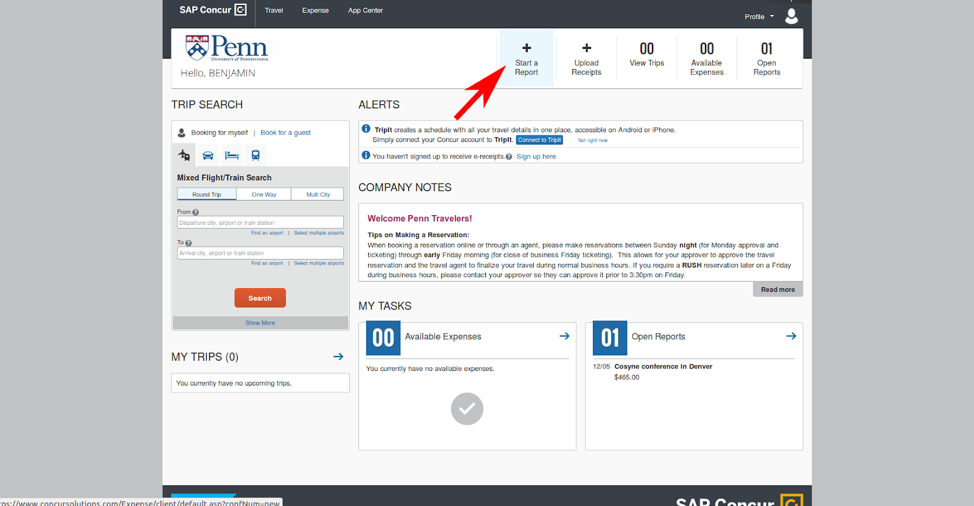
Step 3. Fill out report header info with details of trip/expenses, and notes to approver.
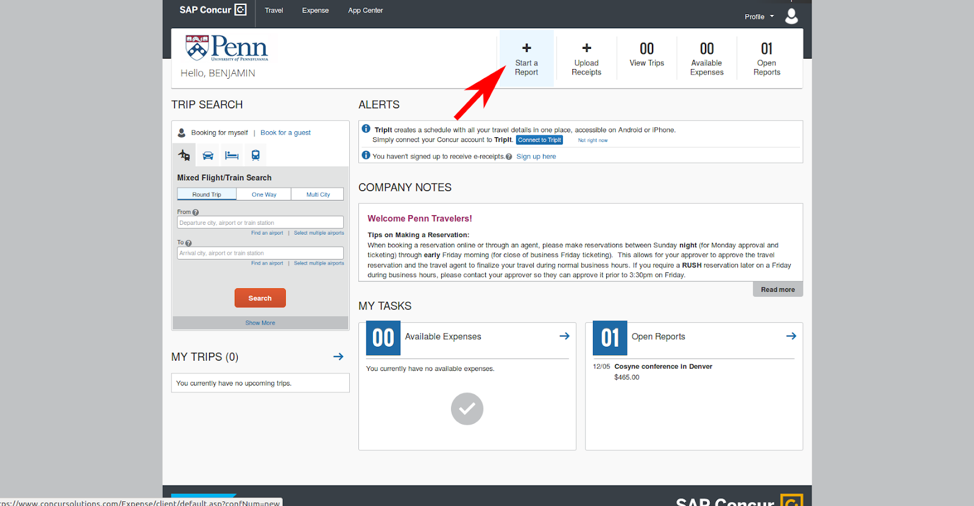
Step 4. Add expenses, with receipt images attached.
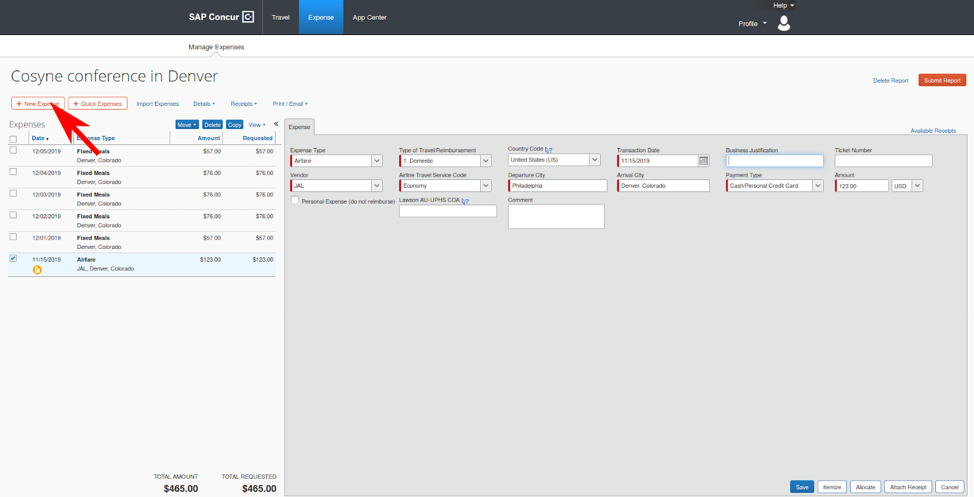
Step 4a: Add travel allowance if applicable
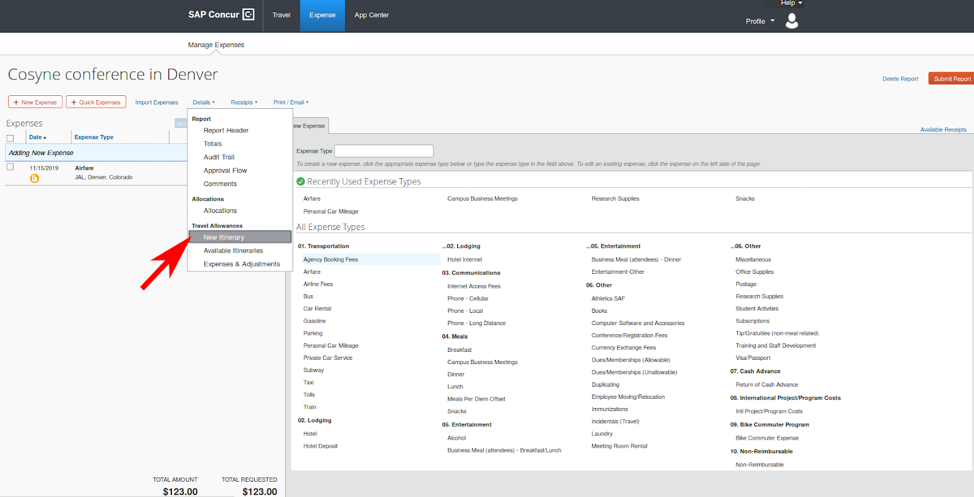
Steps 5 and 6: Print report and send to Konrad for approval.
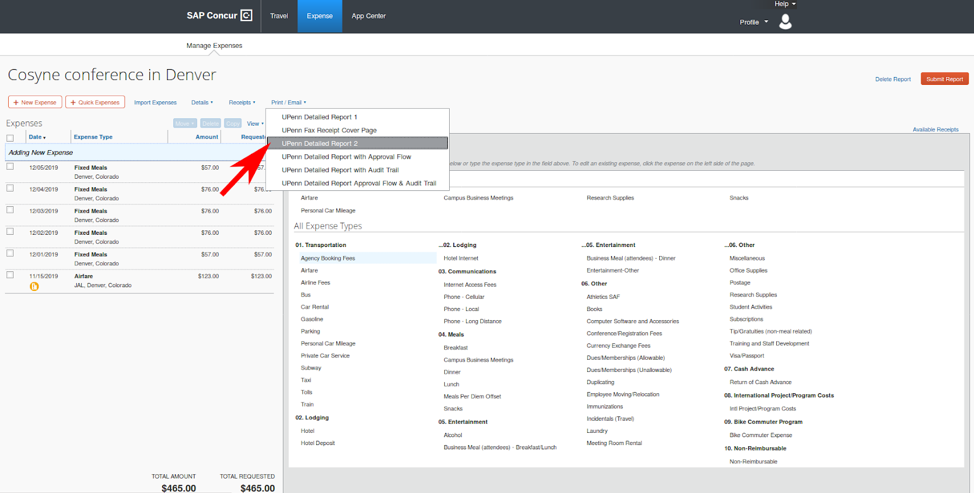
Step 7: Submit report.
Some tips for emailing purchasing@seas.upenn.edu
For computing equipment, if possible, it’s easiest to order from the Penn computer store (Computer Connection https://cms.business-services.upenn.edu/computerstore/), so you can look up the item there first, and quote the item ID # if you find it there. Otherwise, you can look for the item on Amazon, direct from the vendor, etc, and provide a link.