How to add blog post on Jekyll
posted on February 5, 2016
We use Jekyll to creat Kording lab blog. Not only us that use Jekyll as an organization blog, Stack Overflow Blog also use Jekyll. They host all the blog on Github StackExchange/stack-blog which has really nice instruction to add new posts.
Using Jekyll, it’s very easy to add post on kordinglab.github.io. All the posts are located in _posts folder located in KordingLab.github.io. Post arrangement is based on date. Each posts can be written in markdown format (also in html too, like <br> means new line). File name of each post is in year-month-date-post-name.md format such as 2016-02-05-how-to-add-blog.md or 2016-01-22-bayesian-theory.md. On top of each post, you just have to state 3 main things in markdown before writing a post: title, description and categories as follows
---
title: Summer School in Computational Sensory-Motor Neuroscience (CoSMo)
description: all links to CoSMo summer school in computational neuroscience materials
categories: scientists
---
where categories can be only 4 choices: scientists, students, discussion, blog. It will automatically put that blog post on the page depending on categories you put. description will be shown when you share on social media like Facebook or Twitter.
There are multiple ways for someone to add posts:
- First way is going directly to KordingLab.github.io then go to
_postfolder and directly add markdown file. Github allows you to see preview of the markdown too so you can check before you submit any file. - Second way is to clone the repository and add post in your local computer then push to the repository. This way you can install
Jekylland test to see your post on local computer by runningjekyll serveon terminal (after you follow instruction) and go tolocalhost:4000. For example, this post hasblogcategories, I can see preview of my blog onlocalhost:4000/blogbefore I push to KordingLab.github.io.
Add math equation
No problem, Jekyll allows you to add math equation!
To add inline math, we don’t use $ like in LaTeX since it can be conflicted with a lot of actual dollar sign so we have to use \\( and \\) as opening and closing bracket instead i.e.
\\(\mathbf{y} = A \mathbf{x}\\) will render as \(\mathbf{y} = A \mathbf{x}\)
For one-line equation, we can use the same as LaTeX that is $$\cfrac{d}{dt}\cfrac{\partial L}{\partial \dot{q}} = \cfrac{\partial L}{\partial q}$$. It will render as
Add code snippet
For inline code, it’s the same format as simple markdown format. Use back tick (symbol below tilde) to highlight inline code. If you want to add multiple line of codes, see jekyllrb.com/docs/templates/ for more information. Basically we will use liquid tag highlight <programming language> and endhighlight as beginning and end tag for code snippet. Or you can simple use triple back tick same as when you write README.md on Github repository.
Add images link or Youtube video
For images link, we can add html as follows
<figure><center>
<img width="300" src="http://explainxkcd.com/wiki/images/4/4d/git.png"/>
</center></figure>
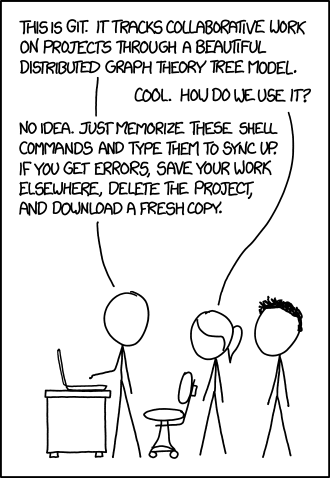
For Youtube, you can just copy embed link from Youtube (share > embed). For example,
<center>
<iframe width="420" height="315" src="https://www.youtube.com/embed/pF5xBtaL3YI" frameborder="0" allowfullscreen></iframe>
</center>
Again, why Jekyll?
First, Jekyll allows very easy way to transform and render plain markdown file (lingua franca of open-source community) to html which is our blog. It’s free hosting on with Github pages which just updating to Jekyll 3.0 which is much faster. See more at GitHub Pages now faster and simpler with Jekyll 3.0 blog. It uses kramdown markdown which is very intuitive way to write.